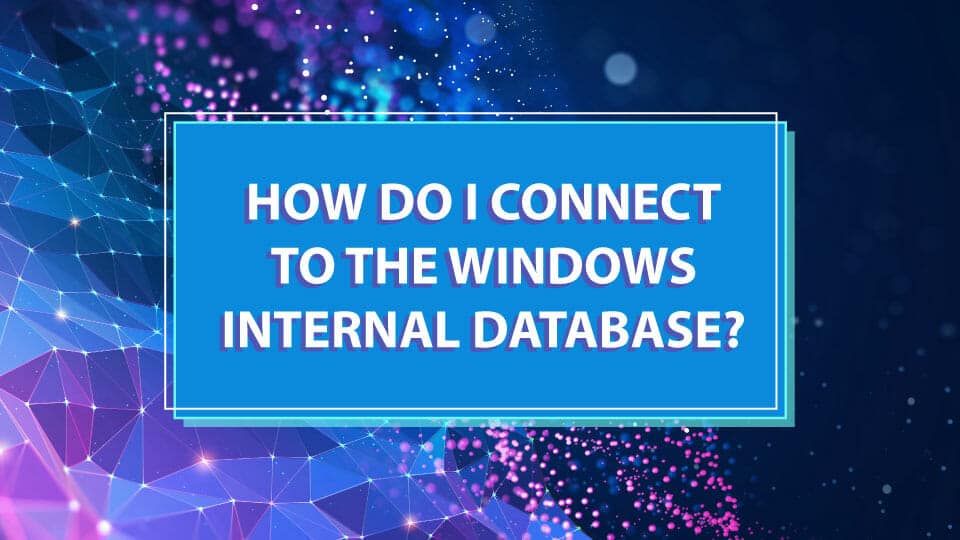Connecting to the Windows Internal Database (WID) can only be done LOCALLY. It cannot be done from a remote machine. This is one of the trade-offs for using WID over SQL Express (but SQL Express carries a hard database size limit where as the WID does not).
Using SQL Server Management Studio
SQL Server Management Studio (SSMS) is by far the easiest way to graphically connect and explore the database server instance.To tell if the WID carries more than the SUSDB database, you’ll need to install SSMS and connect to the WID instance. To do this, open SSMS by using right click, “Run as administrator” and in the database server copy/paste
WID2008
np:\\.\pipe\MSSQL$MICROSOFT##SSEE\sql\queryWID2012+
np:\\.\pipe\MICROSOFT##WID\tsql\queryKeep the setting for use Windows Authentication and click connect. It should connect successfully to the WID SQL instance. Then expand Databases and you should see SUSDB and any other databases on this instance. Expand the SUSDB, expand Tables, and you should see a listing of tables in the database.
Using PowerShell
You can use PowerShell to also connect and execute SQL commands directly to the database. You must open PowerShell in Elevated mode by “Run as administrator”. The following example will take a simple SELECT statement and return it’s values in a PowerShell variable.
WID2008:
$ConnectionString = 'server=\\.\pipe\MSSQL$MICROSOFT##SSEE\sql\query;database=SUSDB;trusted_connection=true;'WID2012+
$ConnectionString = 'server=\\.\pipe\MICROSOFT##WID\tsql\query;database=SUSDB;trusted_connection=true;'Take one of the lines above and add it to the PowerShell snippit below as the very first line like this example for WID2012+:
$ConnectionString = 'server=\\.\pipe\MICROSOFT##WID\tsql\query;database=SUSDB;trusted_connection=true;'
$SQLConnection= New-Object System.Data.SQLClient.SQLConnection($ConnectionString)
$SQLConnection.Open()
$SQLCommand = $SQLConnection.CreateCommand()
$SQLCommand.CommandText = 'SELECT database_id, name, user_access_desc, state_desc from Sys.Databases'
$SqlDataReader = $SQLCommand.ExecuteReader()
$SQLDataResult = New-Object System.Data.DataTable
$SQLDataResult.Load($SqlDataReader)
$SQLConnection.Close()
$SQLDataResult