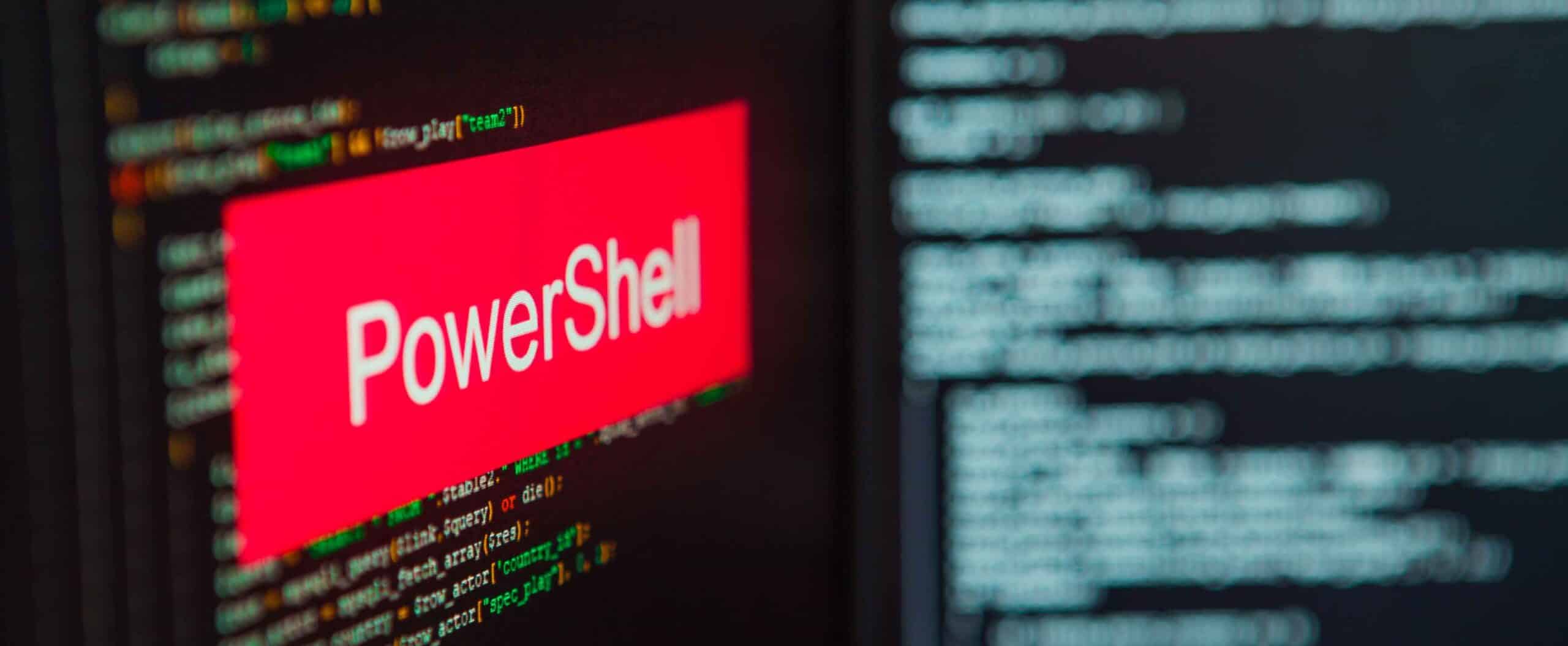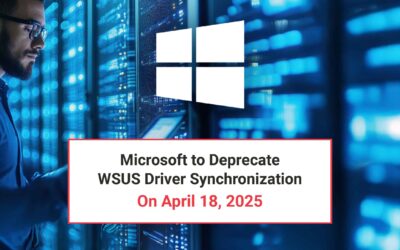Do you use WSUS to update your devices? Then this is for you. Microsoft has announced that the process of importing updates into WSUS has changed. Synchronizing updates in WSUS is not changing. This new way is only for the manual import (if needed) of optional preview updates or “D” round updates that are not published to WSUS and only published in the Windows Update Catalog. The new way requires the use of PowerShell. It’s crucial to update your devices regularly and safely to ensure your organization’s devices are always protected. Find out more about these update changes, what it means for you, and get the best way to do it!
The Old Way to Import Windows Updates
Previously, you had the option to import updates from the Microsoft Update Catalog website. The Import Updates option was found in the WSUS admin user interface: Updates > Actions pane. The Import Updates function was made with the legacy ActiveX technology, which is now deprecated. Thus, Microsoft has dropped ActiveX and picked up more modern technologies, including JavaScript and HTML5.
The New Way
Microsoft announced that importing updates to WSUS will now require PowerShell. As of the last week of July 2023, WSUS automatically redirects users to a support page containing a PowerShell script that lets them import updates.
There are two ways to access the new script, and they are:
- Follow the normal steps in the WSUS admin user interface: Actions > Import Updates. You’ll then be redirected to the documentation that contains the script.
- Head directly to the PowerShell Script for importing updates into WSUS.
The process to import the updates once you have the script involves saving the script, searching for the update you want to import, getting the UpdateID and running the script using the provided documentation.
The Best Way to Import Windows Updates
There has been some displeasure expressed about Microsoft’s new way of importing updates. Fortunately, AJ Tek has read and heard all the feedback and incorporated it into our superior solution for importing updates. While Microsoft beat us to it, we had been working on a FREE solution since the middle of July. The AJ Tek way is more powerful and does what you need and want it to do. It has more features, like pulling by KB number, automatically downloading, and limiting only the specific architecture, to name a few.
Some examples include:
Import-WsusUpdate "0373ad3c-3f8f-4123-81f8-6d3d8cd86f6d"
Import-WsusUpdate -KB "KB5026454"
Import-WsusUpdate -KB "KB5026454" -MetadataOnly
Import-WsusUpdate -KB "KB5029244" -MetadataOnly -x64 -Filter "21H2","-Dynamic"
Import-WsusUpdate "0373ad3c-3f8f-4123-81f8-6d3d8cd86f6d" -DownloadPath "C:\MUCatalogUpdateFiles" -DownloadInParallelIt is published to the PowerShell Gallery. In order to install it, you will need to ensure you are using the latest PowerShellGet module. From an elevated PowerShell prompt (Run as Administrator):
Install-Module PowerShellGet -Force -AllowClobber
Close the PowerShell window and re-open an elevated PowerShell prompt (Run as Administrator).
Install-Module -Name Import-WsusUpdate
No more routing through folders, the commands can be used anywhere on the system. Import-WsusUpdate provides an alternate way of importing updates from the Microsoft Update Catalog into your local WSUS server. Actually, it’s the best way. Just like WAM is the best way to keep your WSUS server clean, safe, and light.
If you have questions about our solution for importing updates or you want to take the headache out of WSUS maintenance, get in touch with us.
At AJ Tek, our vision is to make IT simple and automated for other IT professionals. Our flagship product is WAM, WSUS Automated Maintenance. This system performs all of the tasks that a WSUS Administrator needs to do to maintain WSUS properly only leaving the approving of updates and reporting to the WSUS Administrator.
Connect with us on Facebook and LinkedIn for additional insights and advice.